How to Insert Bookmark to Document with Writer 2016
Insert a Bookmark in Writer 2016
Create a bookmark to assign a name to a specific point in a document. You can quickly locate a specific section in a document by using the bookmark function. To set up a bookmark, simply take the following steps:
Step 1. Put the cursor to the place where you want to insert the bookmark, or select the text or item to which you want to assign a bookmark.
Step 2. Click the Bookmark icon in the Insert tab and the Bookmark dialogue box will open, shown as below:
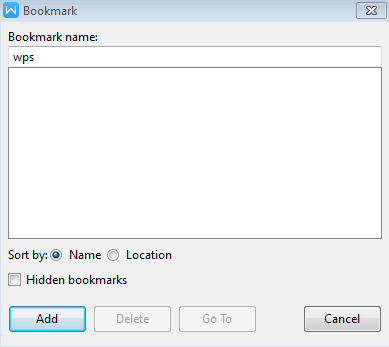
Step 3. In the Bookmark name text box, enter a bookmark name, or choose an existing bookmark name.
Step 4. If there are numerous bookmark in the document, you can choose a sort method by going to the Sort By section. You can sort by name or by location.
Step 5. Click Add button to complete this operation.
Step 6. If you want to go to the specific location of a bookmark, select a bookmark from the Bookmark name list and select the Go to button at the bottom of the Bookmark dialogue box.
Delete a Bookmark in Writer 2016
If you want to delete the bookmark, just click the name of the bookmark you want to delete, and then click the Delete button.
Note: To delete both the bookmark name and the bookmarked item, select the item, and then press Delete.
Not what you're looking for?
 Join our Facebook Group
Join our Facebook Group
 Feedback
Feedback

